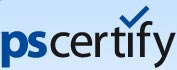Tests
Creating new tests and editing existing ones is simple with PSCertify®. Click on any of these links to view a sample screen shot:
Creating a New Test | Editing an Existing Test | Adding Questions
Creating a New Test
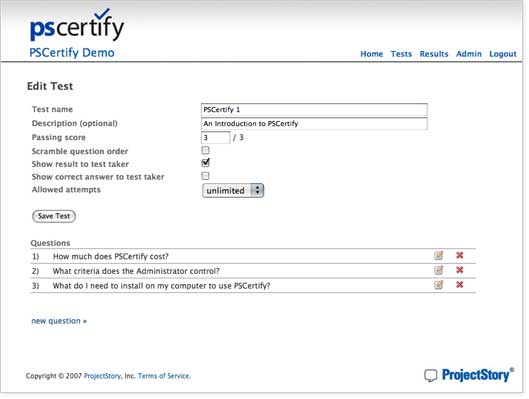
To create a new test, click Admin -> Tests -> New Test to display the New Test screen.
Name and describe the test.
Enter the number of correct answers required to pass. The total (after the slash) will automatically increment when you add a question.
Scramble question order
Order of questions will be different every time someone takes a test. (Particularly useful if two test takers are sitting next to each other and are thinking about sharing answers.)
Show result to test taker
Check this box to display test results immediately.
Show correct answer to test taker
Check this box to display correct answers along with test results.
Allowed attempts
Number of times user can automatically retake test (without additional setup by administrator) - 1, 2, 3, 4, 5, or unlimited.
back to top
Editing an Existing Test
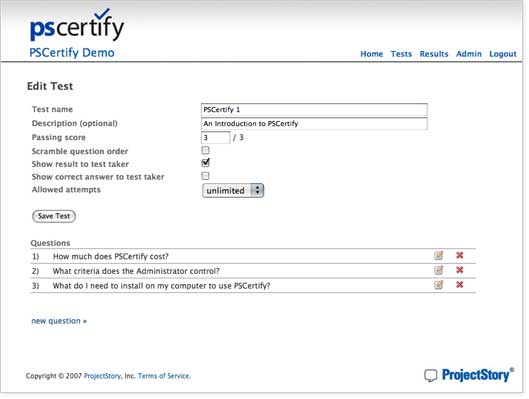
You can add, delete, or change test questions or criteria.
Click to to delete this question.
Click to to edit this question.
Click to create new question for this test.
back to top
Adding questions
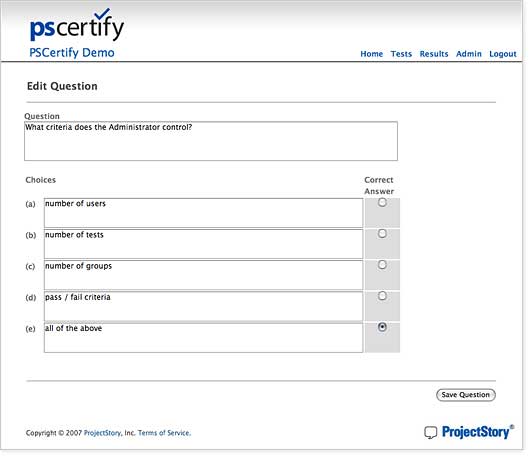
To add a question, just click the new question link on the Edit Test screen.
Type your question into the Question box.
Use as many of the five choices boxes as you want for answers. (More is better. Users are much less likely to guess correctly if there are five answers to choose from.)
Mark the correct answer.
Click to Save. Add as many questions as you want.